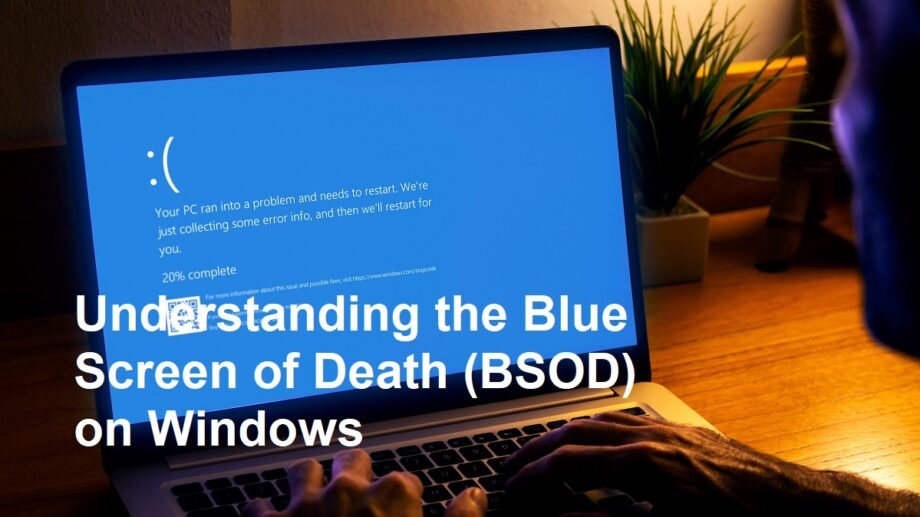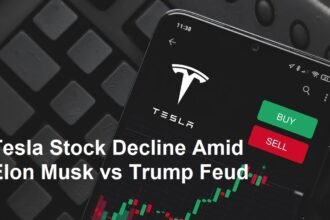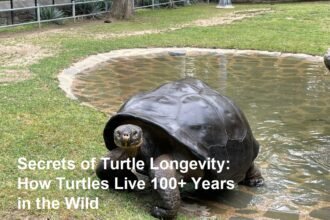Introduction
The Blue Screen of Death, often abbreviated as BSOD, is a common yet frustrating problem faced by Windows users worldwide. This critical error screen appears when the Windows operating system encounters a severe issue that it cannot recover from without restarting. Understanding the causes, symptoms, and solutions for BSOD is crucial to maintaining a smooth and secure computing experience.
What is the Blue Screen of Death (BSOD)?
The Blue Screen of Death is an error screen displayed on a Windows computer after a fatal system error. This error halts the operating system to prevent further damage and signals that a critical problem has occurred. The screen typically shows a blue background with white text detailing an error code or message, which provides vital clues about the underlying issue.
Common Causes of BSOD
Several factors can trigger a BSOD on Windows. The most frequent causes include:
- Hardware Failures: Faulty RAM, damaged hard drives, overheating components, or incompatible hardware can cause system instability leading to BSOD.
- Driver Issues: Outdated, corrupted, or incompatible drivers can cause conflicts within the system, resulting in fatal errors.
- Software Conflicts: Recently installed software, especially system-level programs or antivirus applications, may interfere with Windows processes.
- Corrupted System Files: Critical Windows files can get corrupted due to malware attacks, improper shutdowns, or disk errors.
- Overclocking: Running hardware components beyond their default speed can make the system unstable.
How to Identify the Error
When the BSOD appears, it usually displays a specific error code such as 0x0000007E or a descriptive message like “IRQL_NOT_LESS_OR_EQUAL.” These codes are essential for troubleshooting the root cause. Users can take note of this information or use tools like the Windows Event Viewer or BlueScreenView to analyze crash dumps and gather more details.
Effective Solutions to Fix BSOD
Addressing a BSOD requires a systematic approach:
- Restart your Computer: Sometimes, a simple reboot can clear temporary glitches.
- Update Drivers: Check for the latest drivers for your hardware components from the manufacturers’ websites.
- Run Windows Update: Microsoft regularly releases patches to fix bugs and vulnerabilities.
- Scan for Malware: Use reputable antivirus programs to rule out malware-related issues.
- Check Hardware Health: Run diagnostics on your RAM and hard drives using built-in tools like Windows Memory Diagnostic or CHKDSK.
- Uninstall Recent Software: Remove any recently installed programs that might be causing conflicts.
- Restore System: Use System Restore to revert the computer to a previous stable state.
Preventive Measures to Avoid BSOD
Prevention is better than cure. Follow these best practices to minimize BSOD occurrences:
- Keep your operating system and drivers up to date.
- Avoid installing unverified or suspicious software.
- Regularly backup important data.
- Maintain good hardware health by cleaning dust and ensuring proper cooling.
- Use surge protectors to protect against electrical damage.
Why Understanding BSOD Matters
Being knowledgeable about BSOD empowers users to diagnose and fix critical issues independently, reducing downtime and potential data loss. For IT professionals and tech enthusiasts, mastering BSOD troubleshooting enhances their skillset and ensures responsive support.
Summary
The Blue Screen of Death is an urgent error that halts Windows operations due to hardware or software problems. Common causes include driver conflicts, hardware faults, and corrupted files. Timely diagnosis through error codes helps in effective troubleshooting. Users should keep their systems updated and practice preventive care to reduce BSOD risks. By understanding BSOD, users gain control over system health, ensuring a smoother Windows experience.