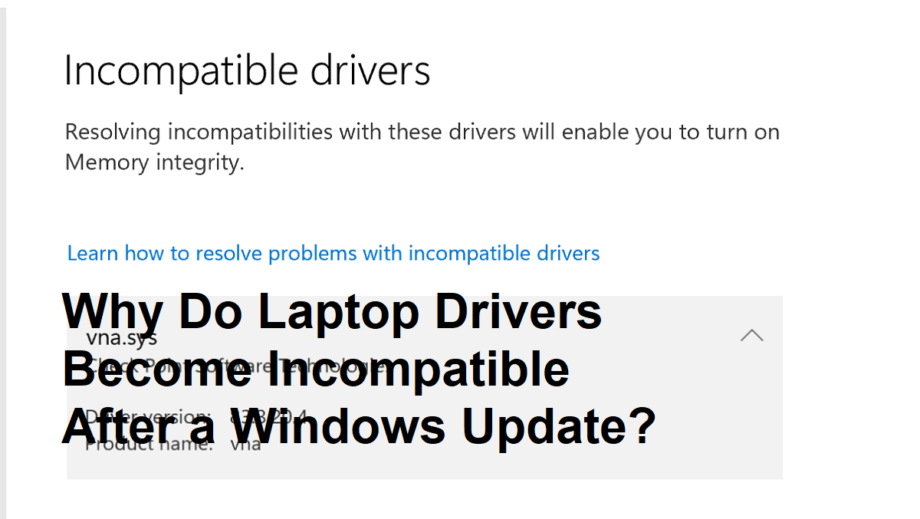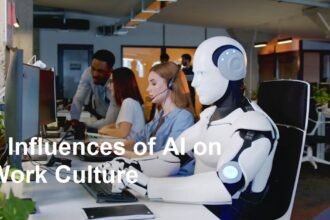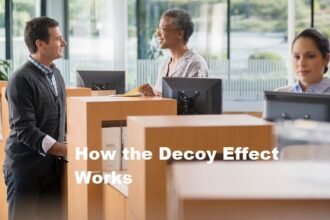Introduction
Windows updates are essential for maintaining security, performance, and new features on your laptop. However, many users experience an unexpected and frustrating problem: laptop drivers suddenly become incompatible after applying these updates. This issue can cause hardware malfunctions, system instability, and even prevent key peripherals from working properly. Understanding why drivers become incompatible after Windows updates is crucial for resolving the problem and preventing future disruptions.
What is Driver Incompatibility?
A driver is software that allows the Windows operating system to communicate effectively with hardware components such as graphics cards, printers, network adapters, and other peripherals. Driver incompatibility happens when a driver version is not compatible with the Windows version or a recent update, resulting in hardware that does not function correctly or fails to work at all.
Why Does Driver Incompatibility Occur After Windows Updates?
Several key reasons explain why laptop drivers may become incompatible after installing Windows updates:
- Changes in the Windows Kernel or APIs Windows updates often include changes to the core system components, including the kernel and system APIs (Application Programming Interfaces). Since drivers heavily rely on these components to operate, any modification may cause older drivers to malfunction if they are not designed to work with the new system environment.
- Introduction of New Security Protocols With growing concerns over cybersecurity, Microsoft continuously enhances its security protocols within Windows updates. Sometimes these protocols can restrict how drivers interact with system resources, especially if the drivers do not meet the new security requirements, resulting in incompatibility.
- Driver Deprecation or Updates from Microsoft Microsoft may update or deprecate certain driver models as part of their update cycle. If a device manufacturer has not released an updated or certified driver compatible with the Windows update, the existing driver may stop working correctly.
- Conflicts Between Old and New Drivers Occasionally, remnants of previous driver installations or multiple versions of the same driver can conflict after an update, causing hardware to malfunction or disappear entirely.
- Incomplete or Corrupted Driver Installation Sometimes the update process itself may unintentionally corrupt existing drivers or disrupt their installation, leading to incompatibility or missing drivers.
Common Symptoms of Driver Incompatibility After Windows Updates
- Hardware devices stop responding or are not detected by the system.
- Error messages such as “Driver is not compatible” or “Device cannot start” appear in Device Manager.
- Reduced system performance or frequent crashes.
- Features like Wi-Fi, sound, or graphics malfunction or disappear altogether.
How to Fix Driver Incompatibility Issues
To resolve driver compatibility problems after a Windows update, users can try the following solutions:
- Update Drivers Manually: Visit the hardware manufacturer’s website to download and install the latest drivers specifically designed for the latest version of Windows.
- Use Windows Device Manager: Right-click the problematic device, select “Update Driver,” and allow Windows to search for compatible drivers automatically.
- Roll Back Drivers: Restore previously working drivers via Device Manager if the incompatibility started after an update.
- Uninstall and Reinstall Drivers: Remove the incompatible driver completely and reinstall it fresh.
- Windows Update Troubleshooter: Use built-in troubleshooters in Settings to identify and fix driver issues.
- Check for Optional Driver Updates: Sometimes Device Manager or Windows Update may list optional driver updates that can fix the incompatibility.
- System Restore: Use a restore point to revert the system back to before the update, if all else fails.
How to Prevent Driver Incompatibility in the Future
- Always create a system restore point before installing major updates.
- Regularly check for driver updates from official sources.
- Avoid using third-party driver update tools from untrusted vendors.
- Keep backups of critical drivers separately for quick reinstallation.
- Wait a few days after a major Windows update before applying it to allow time for manufacturers to release compatible drivers.
Why This Knowledge is Important
Understanding why drivers become incompatible after Windows updates empowers users to troubleshoot effectively and reduces downtime caused by hardware malfunctions. It also highlights the importance of maintaining a balance between system updates and hardware compatibility to keep laptops running smoothly.
Summary
Laptop drivers become incompatible after Windows updates mainly due to changes in the Windows kernel, new security protocols, deprecation of older driver models, conflicts between driver versions, or corrupted installations. Identifying symptoms early and taking corrective steps such as updating, rolling back, or reinstalling drivers can resolve these issues. Preventive measures like backing up drivers and timing updates carefully can help avoid future compatibility problems.