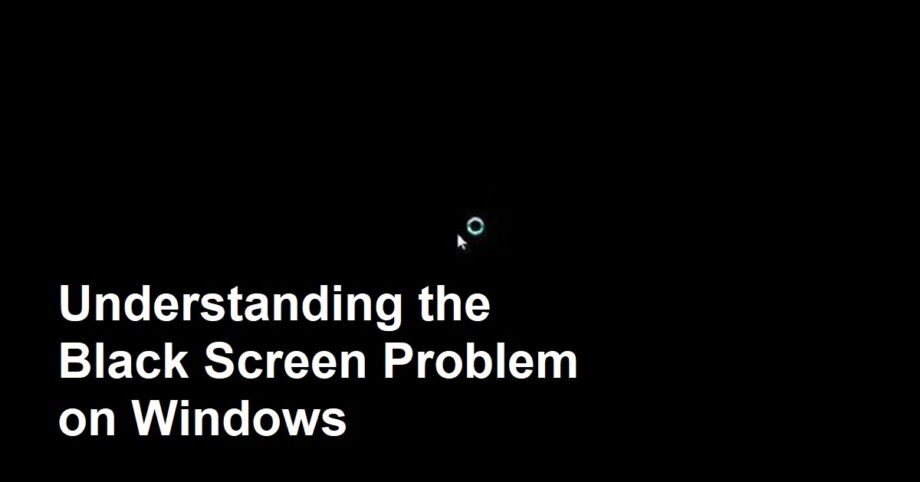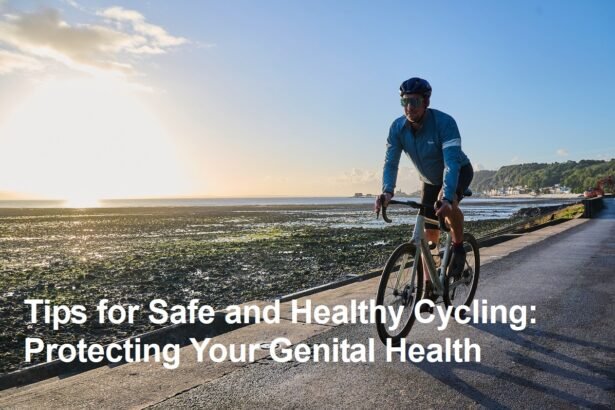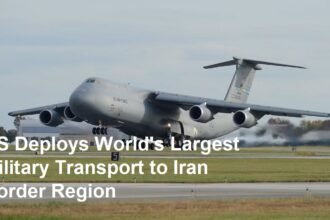Introduction
Windows operating systems are widely used, but users sometimes face critical issues that disrupt their workflow. Two of the most concerning problems are the Blue Screen of Death (BSOD) and the Black Screen. Many users often wonder: Is the black screen issue the same as the blue screen problem? This article will clarify the differences and similarities between these two issues, explain common causes, solutions, and how to prevent them.
What is the Black Screen Problem on Windows?
The black screen on Windows is a condition where the display turns completely black, and the user cannot see the desktop, login screen, or any visual interface. Unlike the BSOD, which displays an error message on a blue background, the black screen shows no text or clues. Sometimes, it occurs during startup, after login, or even when the system is running, leading to confusion and frustration.
Is Black Screen the Same as Blue Screen?
The black screen and blue screen problems are fundamentally different in how they manifest and what they signify about the system’s health.
- The Blue Screen of Death (BSOD)is a critical system error screen that appears when Windows encounters a serious problem it cannot recover from. It provides an error code and detailed technical information to help diagnose the issue.
- The Black Screen, however, does not show any error codes or messages. It merely indicates that the system is not displaying the graphical interface. This can be caused by display issues, driver problems, or hardware faults, but it is not a formal error screen like the BSOD.
Common Causes of the Black Screen Issue
Several factors can lead to a black screen on Windows, including:
- Display or Graphics Driver Problems: Corrupt or incompatible drivers can cause the system to fail to display output correctly.
- Hardware Failures: Faulty graphics cards, cables, or monitors may result in a black screen.
- Startup or Login Issues: Problems with user profiles, Windows shell, or startup programs can prevent the interface from loading.
- Windows Updates or Software Conflicts: Some updates or software installations can disrupt the boot or login process.
- Power Supply and Connection Issues: Loose connections or insufficient power can cause the screen to remain black.
How to Troubleshoot and Fix the Black Screen
Fixing a black screen issue requires careful diagnosis, but here are some effective steps:
- Check Hardware Connections: Ensure all cables, monitors, and devices are properly connected and powered.
- Restart Your Computer: Sometimes a simple reboot can resolve temporary glitches.
- Boot in Safe Mode: Safe Mode loads minimal drivers and can help diagnose problems related to drivers or software.
- Update or Reinstall Graphics Drivers: Use Device Manager or manufacturer websites to update your drivers.
- System Restore or Startup Repair: Use Windows recovery tools to restore system settings to a stable point.
- Scan for Malware: Malicious software can interfere with the normal startup process.
- Check Power Settings and External Devices: Disconnect unnecessary peripherals and verify power configurations.
Prevention Tips for Black Screen Issues
To reduce the risk of black screen problems:
- Keep Windows and drivers up to date.
- Avoid installing untrusted software or drivers.
- Regularly back up important data.
- Monitor hardware health and clean components to prevent overheating.
- Use surge protectors to safeguard against power fluctuations.
Why Understanding These Issues Matters
Knowing the difference between the black screen and the blue screen helps users and IT professionals correctly identify and resolve problems efficiently. While one presents a visible error with codes, the other silently disrupts the user experience, requiring a different approach to troubleshooting. Mastery of these distinctions enhances system maintenance skills and reduces downtime.
Summary
The black screen and blue screen issues on Windows are distinct problems. BSOD shows a blue error screen with diagnostic information, signaling critical system failure, while the black screen shows no display and often indicates display or driver problems. Both issues can arise from hardware faults, driver errors, or software conflicts. Effective troubleshooting and preventive care can minimize occurrences, ensuring a smoother Windows experience.