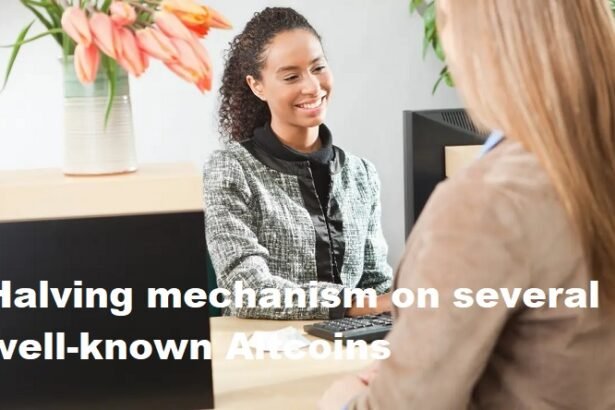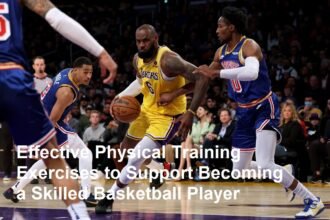Introduction
Installing Windows 11 traditionally prompts users to sign in with a Microsoft account. However, some prefer to set up their PC without linking it to Microsoft’s online services for privacy, simplicity, or other reasons
Why Install Windows 11 Without a Microsoft Account?
Many users choose a local account installation for several reasons:
- Privacy:Avoid sharing personal data with Microsoft’s cloud services.
- Simplicity:Disable automatic syncing and cloud features.
- Control:Manage files and settings locally on your device.
- Accessibility:Useful for users without internet during installation.
Prerequisites Before Installing Windows 11
- A valid Windows 11 installation media (USB/DVD).
- A valid Windows 11 license or product key.
- Your PC meets Windows 11 system requirements.
- If available, disconnect the internet (Ethernet cable unplugged and Wi-Fi turned off) during installation to bypass Microsoft account prompts.
Step-by-Step Installation Guide (Windows 11 Without Microsoft Account)
Step 1: Boot from Windows 11 Installation Media
- Insert your Windows 11 USB or DVD installer into your PC.
- Restart and boot from the installation media.
- Follow the initial setup prompts: language, keyboard, and time zone.
Step 2: Proceed Until Account Setup
- When Windows 11 setup asks for a Microsoft account sign-in, do notenter any email or phone number.
Step 3: Disconnect from the Internet
- For Ethernet, unplug the cable.
- For Wi-Fi, turn off the wireless switch or physically disconnect from Wi-Fi networks.
- Windows 11 will detect no internet connection and display a message such as “Let’s connect you to a network” with an option to skipor “I don’t have internet.”
Step 4: Choose to Continue with a Local Account
- Select the option to Continue with limited setupor Skip for now, which allows you to create a local user account.
- You will be prompted to enter a username and password for this local account.
Step 5: Set Up Local Account Credentials
- Enter your preferred username.
- Optionally, set a password and set up security questions for account recovery.
- Complete the rest of the Windows 11 setup process according to your preferences.
Step 6: Reconnect to the Internet (Optional)
- After setup finishes, reconnect to the internet if needed for driver updates or software downloads.
- You can remain signed in with a local account or switch to a Microsoft account later if desired.
Additional Tips
- If you accidentally signed in with a Microsoft account during installation, you can switch to a local account later via Settings > Accounts > Your info > Sign in with a local account instead.
- Ensure to back up important data before re-installation.
- Keep your device drivers handy if network connectivity is unavailable initially.